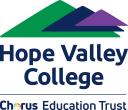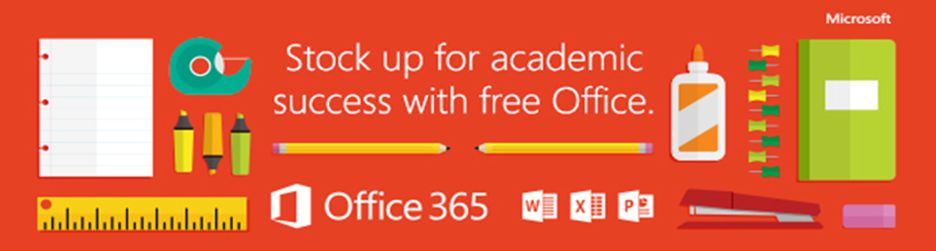Computers, software & BYOD
software and apps we use
We use a range of online systems to support our students' education and to allow parents and carers to stay in touch with school. For more information see our page about apps and online systems.
Microsoft Student Advantage
Office 365 Pro Plus entitles Hope Valley College students/staff to download local copies of the full version of Microsoft Office including familiar Office applications like Word, Excel, PowerPoint, Outlook, OneNote, Access, Lync and Publisher on up to 5 personal devices.
Office 365 Pro Plus can be downloaded through your college email account. To access this benefit use your college email login details at https://office.com/getoffice365 - selecting the "Install Office" button

The following products are included with the Office 365 ProPlus subscription:
- Office 365 ProPlus for PC or Mac (Office 2019 base applications),
- Office Mobile for iPhone / iPod Touch / iPad / Office Mobile for Android.
Guidance Notes
How to connect to the school Wi-Fi
How to connect to the school Wi-Fi
For further steps required to connect Android devices, please see the section below. Follow the next steps to connect your Windows/OSX device.
HOW TO CONNECT TO THE COLLEGE WI-FI USING WINDOWS
Turn on the wi-fi on the device and select the ChorusTrust broadcast wi-fi
Click Connect
Enter your Chorus network username e.g. 22FBloggs and password and click OK
You should now be connected to the ChorusTrust wi-fi.
ADDITIONAL STEPS REQUIRED FOR ANDROID
To connect to the BYOD Wi-Fi at Hope Valley College.
These steps were tested on a Samsung phone running Android Version 8.
- Settings > Turn on the Wi-Fi and select ChorusTrust
- Change the settings to the following and select CONNECT.
- EAP Method: PEAP
- Phase 2 authentication: MSCHAPV2
- CA Certificate: Don’t Validate
- Identity: Your network username e.g. 21FBloggs
- Password: Your network password
- You should now be connected to the ChorusTrust Wi-Fi